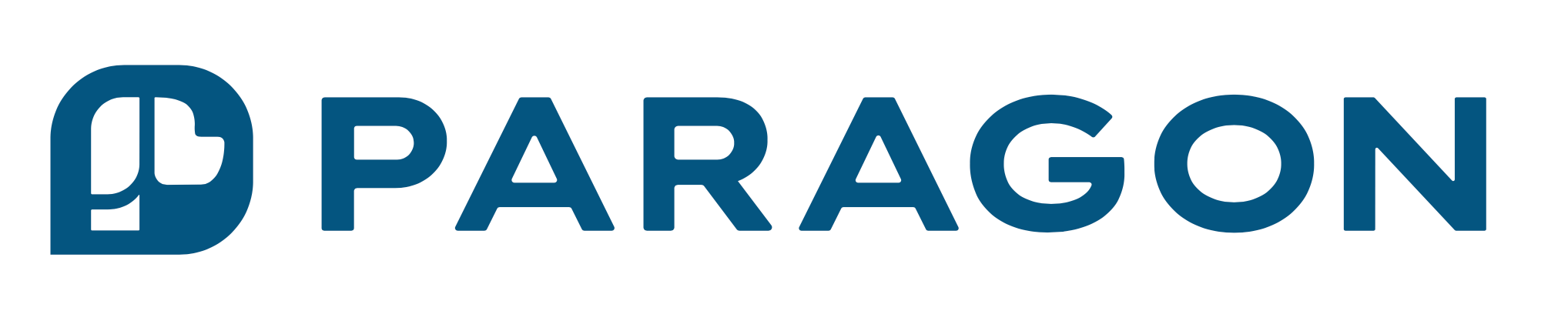If you’re having trouble logging in or accessing your courses, please try clearing your cookies!
Chrome:
- On your computer, open Chrome.
- At the top right, click More Settings .
- Click Privacy and security. Cookies and other site data.
- Click See all site data and permissions.
- At the top right, search for the website’s name.
- To the right of the site, click Remove .
- To confirm, click Clear.
Safari:
- In the Safari app on your Mac, choose Safari > Settings, then click Privacy.
- Click Manage Website Data.
- Select one or more websites, then click Remove or Remove All. Removing the data may reduce tracking, but may also log you out of websites or change website behavior.